Using Ngrok on Windows
In this document we show you how to submit your running application to the autograder. The PHP autograder wants to "use" your application and test it by sending requests and checking the responses from your application.
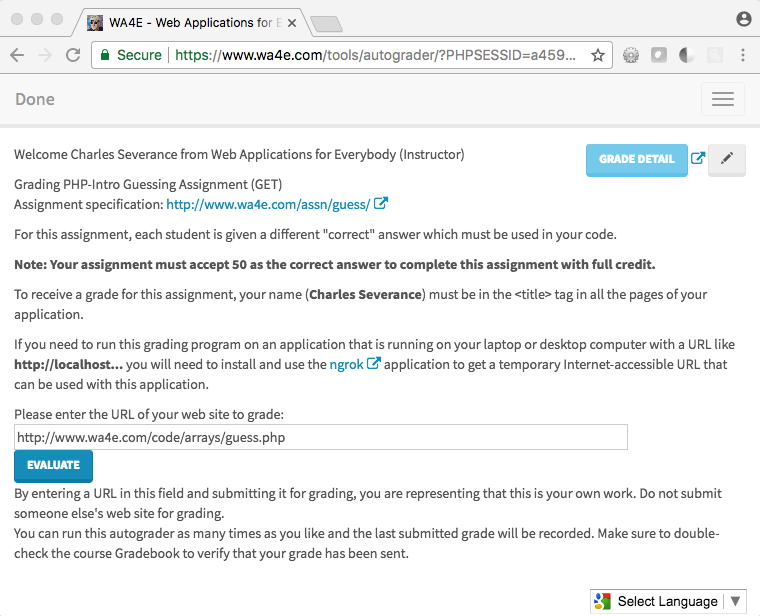
You cannot submit a URL like http://localhost/homework/guess.php
because "localhost" only works for network conections originating within
your computer and your computer protects your computer from
incoming connectsion (i.e. they are blocked by a firewall).
Unless you install your application on a server with Internet
connectivity and a domain name, you need to use a program like ngrok to
submit your program to the autograder.
Applications like ngrok can make a temporary hole through your firewall and give you a temporary domain name you can use to submit your application to the Autograder.
Ngrok is a "freemium" product that provided a low-level of service for free. The free level of the product should be sufficient for the purposes of autograding your assignment for this course.
Video Tutorial
You can watch a video demonstrating the use of Ngrok on Windows 10 at:
https://www.youtube.com/watch?v=9gaaVbX0USI
Installing Ngrok
First you need to download and install ngrok from
www.ngrok.com.
When you download the file it will probably end up in Downloads
folder. The ZIP file will probably automatically open so you can copy the
ngrok executable file to a folder on your system such as the Desktop.
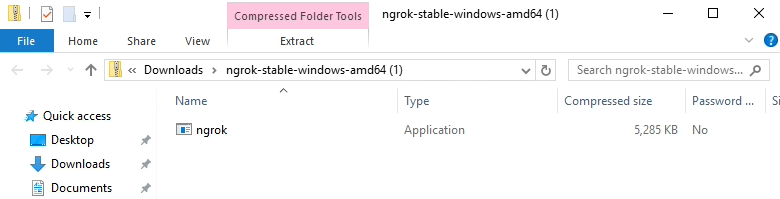
To run ngrok from the Desktop folder, start a Command prompt and type:
cd Desktop
ngrok http 80Ngrok should start up and show a user interface like this:
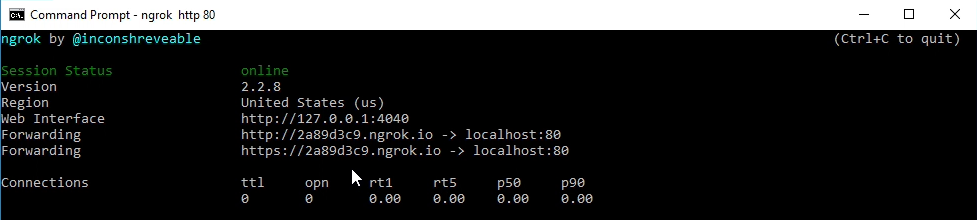
You should note the temporary URL that ngrok has assigned you for use later.
In this example, the temporary URL is http://2a89d3c39.ngrok.io - record
that for later.
You can place the ngrok executable command in any folder you like.
Checking Your Application Locally
First make sure that you know that your application is running on localhost:
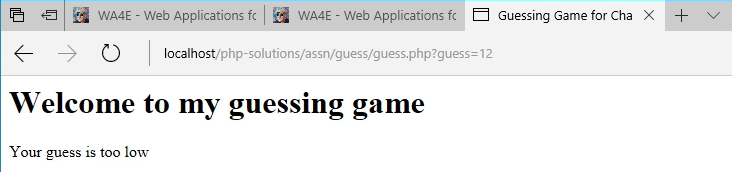
Checking Your Application Via NGrok
Construct the ngrok url by removing the "http://localhost" and replace it with the ngrok-provided URL:
Local: http://localhost/php-solutions/assn/guess/guess.php
Ngrok: http://2a89d3c39.ngrok.io/php-solutions/assn/guess/guess.phpTest that url in your browser. The ngrok and local urls should return the exact same page.
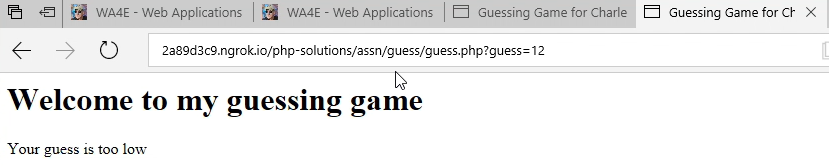
Once you have verifed your application is working, submit the ngrok url to the autograder.
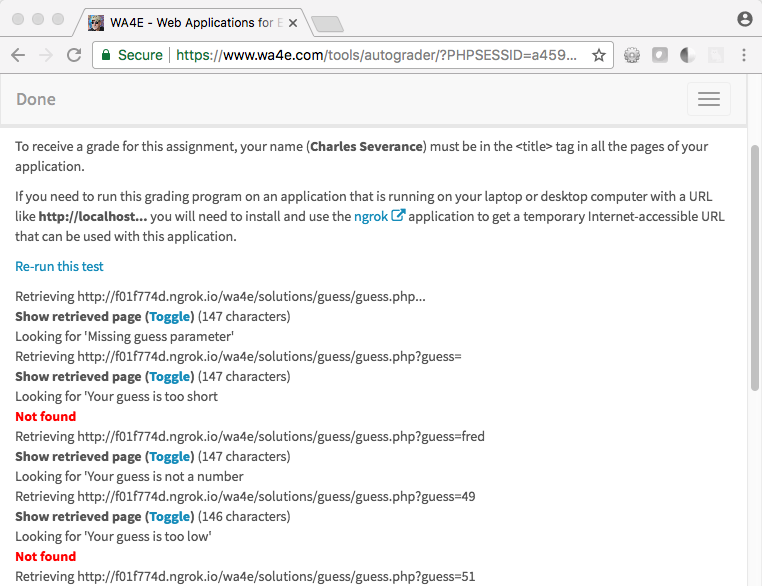
Interestingly, ngrok shows you as it is forwarding the various HTTP requests back and forth.
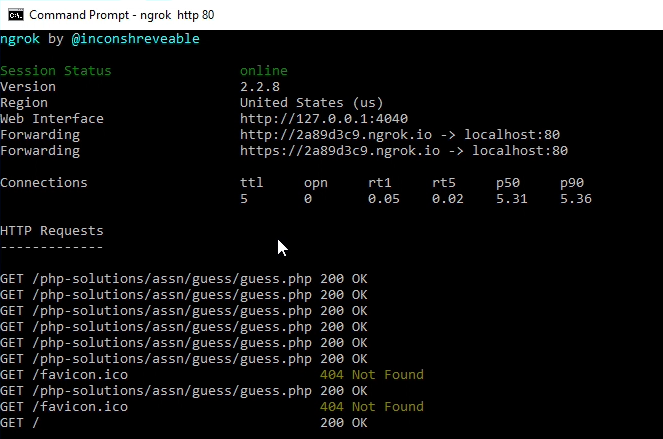
Closing Ngrok
You can press CTRL-C in the ngrok terminal window or simply close the
ngrok window.
Remember that each time you start ngrok, it will assign you a different
random address.